Finding Crafting Recipes for Minetest
Since I wrote the previous articles on Minetest, much has changed.
In this article I highlight some of the changes and show you how to install a crafting guide to make it easy to find the recipes you need.
The First Major Change
The release of Minetest 5 has made Minetest 4 obsolete. If you are not using Minetest 5 then this guide will not work for you. You will also need Minetest 5 if you want to join online games.
You can download the latest version from minetest.net
And just an aside here – I am always extremely grateful to all who help to make open source software available to us. And I hope you appreciate what you are getting too.
But back to Minetest. One of the big improvements is the ease of installing mods. Previousely there was a bit of technical stuff you had to work through to install a mod. Now it’s just a couple of button clicks.
Installing Mods in Minetest 5
Open up Minetest and you will see a “Content” button in the top menu.
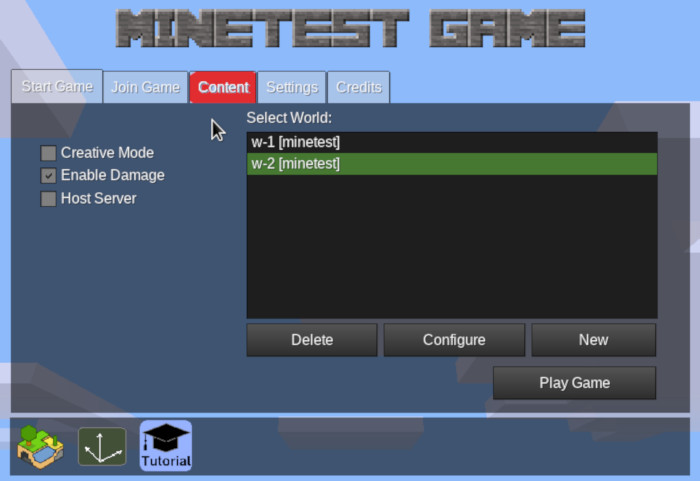
Click the 'Content' button
Clicking on this button will open a screen showing any packages you have installed and a bit of information about them.
Click the “Browse online content” button at the bottom of the screen. And now you are at the screen where the magic happens.
Installing Crafting Recipes
The first mod I am going to introduce to you is called “Unified Inventory”.
In the search bar at the top of the Minetest screen type the word unified. Then click the Search button.
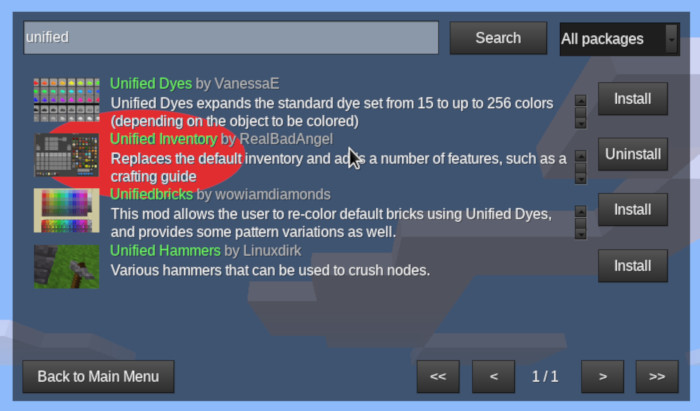
Finding Unified Inventory
Look through the list and find Unified Inventory. You may have a longer list than that shown in the image as new mods are being added all the time.
Once you find it, click the “Install” button. The mod will be downloaded and installed and almost ready for you to use.
Click the “Back to Main Menu” button then click “Start Game” in the top menu.
You should now be back at the Home screen. Select a World (or create a new one) then click the “Configure” button.
Your new mod will show as unified_inventory. Double click on the name to enable it and click the “Save” button.
Now click “Play Game” to check out your new mod.
In the game, press “i” on your keyboard to bring up your inventory. You should see a crafting grid and, on the right, a list of items you can craft once you have the ingredients.
Exploring Unified Inventory
So let’s see what we can do with our new mod.
On the right, under the list of items, you will find a search box. Search for “axe” and you will get a list of axes and pickaxes.
For this example, click on “Steel Axe” and you will see you need two sticks and three steel ingots. But how do we get steel ingots?
Move your mouse pointer over one of the steel ingots in the recipe and left click. This will give you three recipes for making steel ingots.
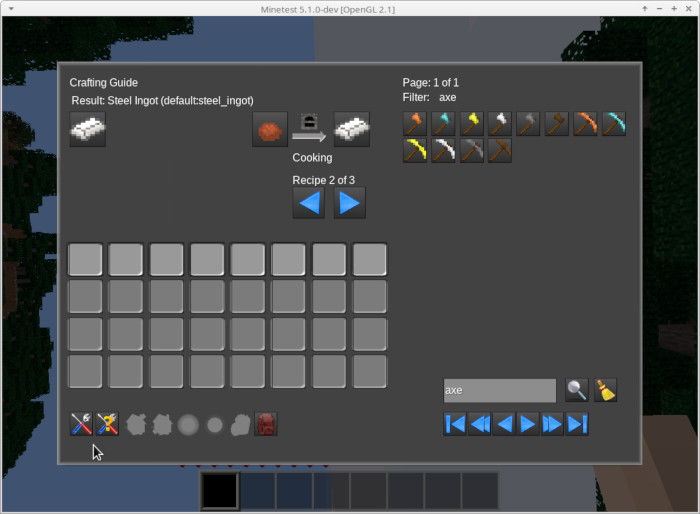
Steel Ingot Recipe
You will notice in the bottom left corner there are two buttons with a screwdriver and spanner on them. These buttons switch between the crafting grid and the recipe.
A Couple More Tricks
To make life easier it’s a good idea to give yourself a couple of privileges. Type the following command as shown to give you the privileges of setting home, setting the time and moving fast, Don’t forget the slash (/) at the start to tell Minetest it’s a command.
/grantme home, settime, fast
Now, when you restart Minetest, you will find four extra icons down the bottom of your inventory screen.
These buttons allow you to Set home position, Go home, Set time to day, and Set time to night.
And there’s a very handy feature with Unified Inventory. If you set your Home Base in Unified Inventory, no matter where you are you can always return to your base by clicking the Go home button.
And the Home you set in your inventory is different to the Home you set with the command “/sethome”. Which means you can have two Home positions set. And this can be very handy.
In Conclusion
Making it easy to install and uninstall mods and games and texture packs is a great improvement in Minetest 5.
So have some fun playing around with different things. Just be aware that not all mods behave friendly with other mods.
Have fun and stay curious
Richard.