Minetest for the Absolute Beginner
Minetest is a game similar to Minecraft except that it’s free and open source.
My grandson loves playing Minecraft but I’ve never played the game.
When I came across Minetest, I decided to check it out and then get my Grandson to tell me what it was like compared to Minecraft.
I am an advocate of open source programs and use them almost exclusively. My computer runs on Linux (MX Linux) and I like to promote open source software whenever I can.
So I was keen to give Minetest a go.
The basics of Minetest (and other similar games) are very simple. You build things with blocks. And that was about all I knew when I started.
But the game is strangely compelling. I found myself wanting to finish what I had started before quiting the game. I would plan on spending half an hour playing but would be there for two hours without realising it.
However, at the start I did not have a clue what to do.
So I decided to write this tutorial to help others in the same situation.
Start by downloading Minetest.
Download and install Minetest from Minetest.net The version I’m using is 4.17.
Before I go any further I should explain that Minetest itself is not a game. Minetest is the game engine. It is the software that runs Minetest games. You can build your own games that run on Minetest and even put your game on a server so others can play your game.
When you install Minetest it will also install a very basic game called Minetest Game. This is the game we will be using to learn about Minetest.
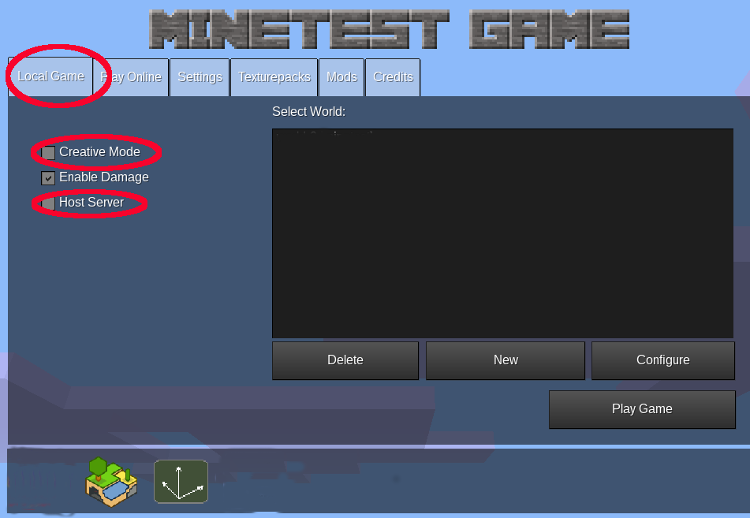
Minetest menu
We start by creating a world.
Open Minetest and click on the ‘Local Game’ tab at the top.
Make sure ‘Creative Mode’ and ‘Host Server’ are not checked but leave ‘Enable Damage’ with a check mark in the box.
To create your world, click the ‘New’ button.
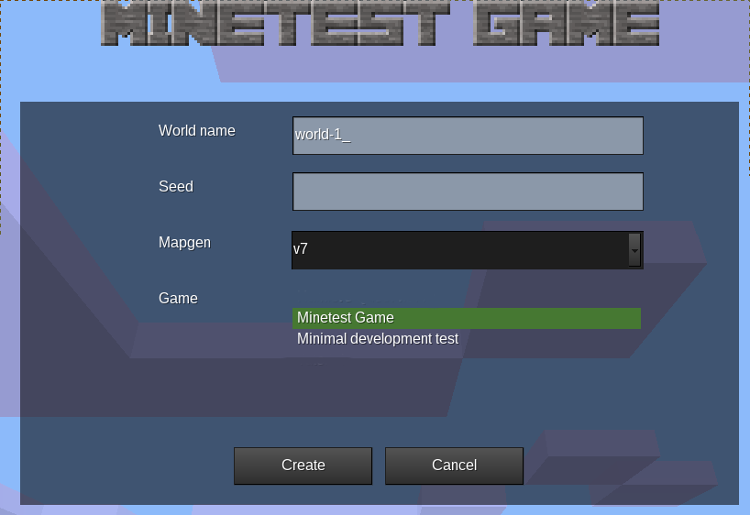
Create new world screen
This brings you to the screen shown above.
Enter a name for your world and leave v7 showing at Mapgen.
Make sure you have ‘Minetest Game’ highlighted then click ‘Create’.
And now you should be back at the start screen. Select the world you just created and click ‘Play Game’.
Now, here’s where it can get confusing. The first time you play a new world, you are placed randomly in the world.
On my first attempt I was surrounded by ice and snow and that’s all I could find in any direction.
My next try found me at the foot of some towering cliffs and I couldn’t work out how to get out of it.
If you find you have spawned in an awkward spot, press the ‘Esc’ key on your keyboard and return to the menu.
Delete your world and then create a new world again. At the start, you really need to have some trees around because you start the game with nothing. All you have are your bare hands. You need trees or bushes so you can get some wood and make some simple tools.
Moving around in your new world.
Once you have created a suitable world, let’s look at what you can do.
Pressing the ‘Esc’ key on your keyboard will pause the game and give you a list of some of the keys you will use in the game.
W, S, A, D move you forward, back, left and right.
Moving the mouse lets you look around and up and down.
The space bar makes you jump. You can jump up one block but not two.
Holding down the left mouse button causes you to punch or dig. The right button allows you to place or use an item.
And another handy key is F9.
This key toggles through the Minimap with three zoom levels and a radar mode. The Minimap is an overhead view of your surrounding area.
The default version is a round map which rotates as you look around.
The alternate version (which I prefer) is a square map with the central arrow rotating. The top of the map is always North so it is easier to see in which direction you’re travelling. My grandson remembers the compass points with “Never Eat Soggy Weetbix”.
You can get this map by pressing ‘Shift F9’. In Minetest, ‘Shift’ always means the Left Shift key. Things may not work if you use the Right Shift key.
Enough talk. Let’s start doing something.
You start with no tools but you can dig dirt or break trees with your bare hands. However, you will need some tools to dig rock.
Move up close to a tree and hold down the left mouse button. Keep punching at the tree and cracks should start to appear. Eventually the block of wood will disapper and be placed in your inventory.
Keep chopping wood until you have 8 or 10 blocks in your inventory.
Before we move on to crafting tools, I probably should show you another trick to make your game easier.
Minetest cycles between day and night just like the real world.
This confused me the first time my screen started going dark. I didn’t know what I had done. I thought my computer was dying.
But it’s all part of the game. And when you’re playing a local game, you’re the boss. Which means you can give some commands to the game.
To issue a command you start with a forward slash. Type the following line exactly as shown and press ‘Enter’
/time
The game will print its current time at the top of the screen. If you can’t see it, try pressing F2 to show the chat window.
With certain privileges you can change the time of day. You don’t have this privilege by default but you can give it to yourself. Again, type the following line exactly as shown and press ‘Enter’
/grantme settime
Now we can set the time to 5:30 am as follows:
/time 5:30
And there you go. You’ve got an early start to another beautiful day.
Now we can make some simple tools.
Bring up your inventory by pressing the ‘I" key on your keyboard. This shows your inventory with a crafting table at the top.
Use the left mouse button to pick up your stack of wood. Move it to one of the nine squares on the crafting table and use the left button to drop it there.
You now have a stack of planks in the output square on the right. Pick up all the planks and place them in your inventory.
We still need some sticks. Pick up your stack of planks and, using the right mouse button, place two planks in one square on the crafting table. This will give you some sticks which you can place in your inventory.
To make an axe, place three planks and two sticks on the crafting table as shown below.
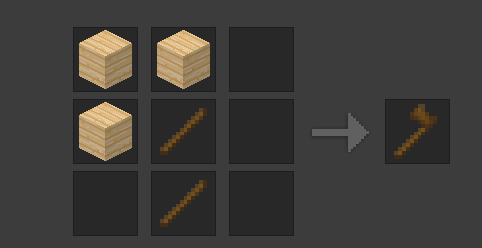
Crafting an axe
Move the axe to one of the squares in the top row of your inventory.
The axe is better than our bare hands at cutting wood, but we need a pickaxe to break stone blocks.
Again, you need three planks and two sticks. This time arrange them as shown in the image below.
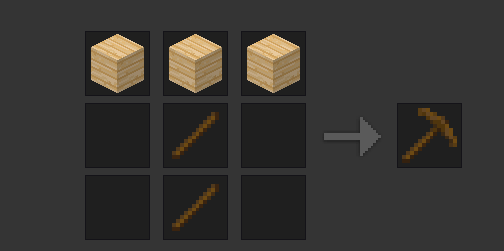
Crafting a pickaxe
Place the pickaxe in an empty square on the hotbar (the top row) of your inventory. Press the ‘Esc’ key to close the inventory window.
Using your tools.
Items placed in the top row of your inventory (known as the Hotbar) are available to use in the game. Select the item you want with the scroll wheel on your mouse or use the numbers 1 to 8.
If your inventory becomes full and won’t hold any more, you can drop items by moving them to the hotbar, selecting the item you want to drop, then press ‘q’.
To break stone you need to use your pickaxe. Move close to the stone. When you are within range a thin outline will appear. Swing your pickaxe by holding down the left mouse button. After the stone breaks you will have Cobblestone in your inventory.
You can use items such as Cobblestone, Dirt, Wood or Planks to build. Select the item in your Hotbar and place the white cross in the centre of your screen on the position you want to place your block. Press the right mouse button and the block will be put in place.
Crafting better tools.
Once you have some cobblestone you can use it to make stone tools. Stone tools are more efficient than wooden tools and they last longer.
Stone tools are crafted exactly the same as wood tools except you use three blocks of cobblestone instead of three planks.
Lighting your way with torches.
Two important items in Minetest are the pickaxe and torches. As you start mining looking for iron ore and other metals, you will need torches to light your way.
To craft torches you need coal.
Coal is found close to the surface and even in stone outcrops above the ground. Look for stone with black streaks in the face. Breaking this stone will give you a lump of coal.
One lump of coal and one stick will give you four torches. Arrange the coal and stick as shown below.
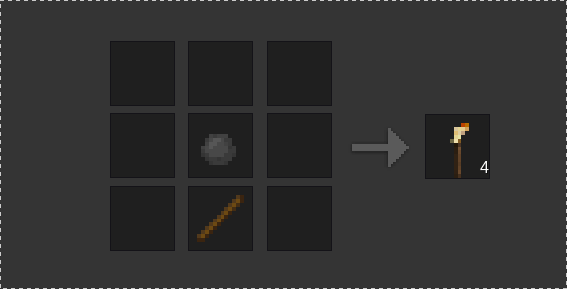
Crafting torches
Placing a torch somewhere will light up the area. Torches keep burning and don’t go out.
Wrapping it up.
Above the Hotbar there is a row of hearts which represents your health. If your health drops too low you will need to find something to eat.
Apples and brown mushrooms can usually be found without too much trouble. Eating a few will restore your health.
To eat, select the item in your Hotbar, then use the left mouse button to eat it.
You should now know enough to find your way around Minetest without getting hopelessly confused.
In Part 2 (available here) I’ll give you a few more tips and tricks. I will also show you how to get recipes for crafting many more items to use in your game.
In the meantime, check out the Minetest Wiki which has a lot of helpful information.
Have fun
Richard.